Take the internet with you wherever you go. Mobile Hotspot is included in your plan and gives youa secure, password-protected connection which any of your Wi-Fi -enabled devices can join.
Mobile hotspot requires capable device. Certain restrictions apply. Mobile hotspot capacity not available on all plans, and amount of data, and amount of data for mobile hotspot varies.